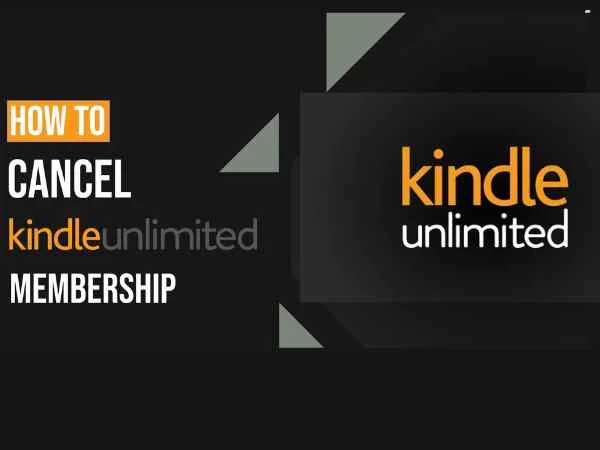You may be considering canceling your Kindle Unlimited membership if you’re dissatisfied with it, including unused months or a dearth of books that catch your attention. See two simple methods to end your Kindle Unlimited subscription below. With over 2 million titles, Amazon Kindle Unlimited is undoubtedly the best e-book subscription service, but it’s still a long way from becoming the Netflix or Spotify of books. This tutorial will walk you through the simple process of canceling Kindle Unlimited if you’re not thrilled with the book selection.
Cancelling Kindle Subscription Through The Amazon App Or Kindle App
It used to be possible to cancel your subscription using the Kindle or Amazon apps, but that feature has been discontinued. The only method left is using a web browser to manage or cancel Kindle Unlimited memberships after the feature was removed from the mobile apps. Remember that any Kindle Unlimited membership titles you borrowed will be removed from your library on the following billing date if you cancel.
Steps To Cancel Membership Through Amazon
A Kindle Unlimited subscription can only be canceled on the Amazon website.
- Open a web browser, navigate to amazon.com, and click the “Hello, sign in” button at the top of the page.
- Enter your login information and click “Log In” to access your Amazon account.
- After logging in, point your cursor over the same button at the top as before and choose “Kindle Unlimited” from the drop-down option that displays.
- You will find the “manage membership” area of the payment settings on the left-hand side. In that section, choose “cancel Kindle Unlimited membership.”
- Eventually, a confirmation page with a list of the books you’ve checked out will be displayed to you. Click the “cancel membership” button if you decide to cancel nonetheless.
Cancelling Kindle Unlimited Using A Web Browser
The main way to manage and terminate an Amazon subscription is via the company website. The website’s Membership & Subscriptions section allows you to browse, manage, and cancel subscriptions, including Kindle Unlimited, Amazon Prime, and others. Using the same interface, you can modify your subscription in numerous ways and alter your payment method.
- Visit Amazon.com. Click Membership & Subscriptions after moving the mouse pointer over Account & Lists.
- To access Kindle Unlimited Settings, click.
- Press the Cancel Kindle Unlimited Membership button.
- Select “Cancel Membership.”
- You will still be able to access any books you borrowed until the end of your current subscription month, even after your membership is cancelled.
Can You Cancel Kindle Using A Kindle?
There is no method to manage or cancel a Kindle Unlimited membership directly from a Kindle, even if you can use your membership to download and read books on your Kindle. Using the Shop Amazon app on an Amazon Fire tablet or the Amazon website are the only ways to end Kindle Unlimited.
also read : – 360-Degree Coverage on How to Cancel ESPN Plus
Conclusion
After completing these procedures, all of your borrowed books will soon expire and there shouldn’t be any more Kindle Unlimited charges made to your Amazon account. If you have made numerous payments in advance, your membership will remain active until the following payment date. You may be considering canceling your Kindle Unlimited membership if you’re dissatisfied with it, including unused months or a dearth of books that catch your attention. See two simple methods to end your Kindle Unlimited subscription above.
FAQs
How do I cancel my Kindle Unlimited on my phone?
- Go to Amazon.com.
- Open your account and log in.
- Move the pointer over the Your Account area located at the upper right corner.
- Select Your Subscriptions & Memberships using the drop-down menu.
- Look up Kindle Unlimited.
- To manage your membership, click Manage.
- Select Kindle Unlimited Membership Cancel.
- Verify your choice.
Why is there no option to cancel Kindle Unlimited?
The only method left is using a web browser to manage or cancel Kindle Unlimited memberships after the feature was removed from the mobile apps. Remember that any Kindle Unlimited membership titles you borrowed will be removed from your library on the following billing date if you cancel.
Is Kindle Unlimited easy to cancel?
Your subscription to Kindle Unlimited can be canceled at any time. Simply pick “Cancel Kindle Unlimited Subscription” under “Manage your Kindle Unlimited Membership.” You will still be able to access your Kindle Unlimited titles after your subscription expires on the date of your subsequent billing cycle.