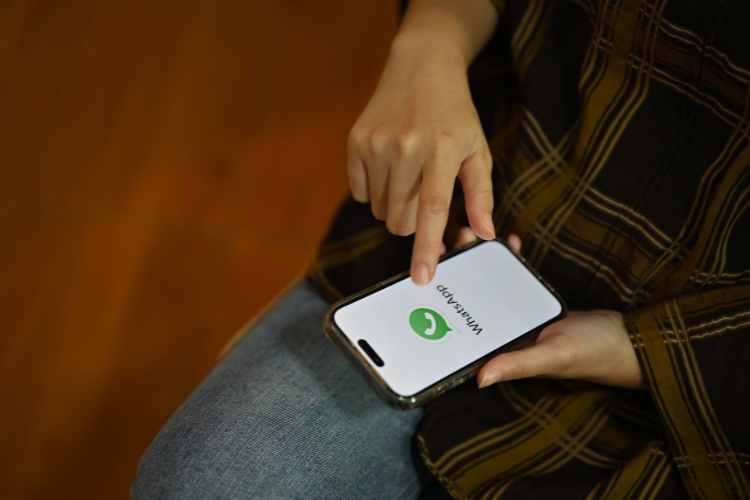Undoubtedly, WhatsApp is one of the best free messaging apps that is used by over 2 billion people worldwide. It is owned by the social media company Facebook (Meta). It has a list of features that allows you to send chats, voice and video calls, and many more which makes it above the competition.
Another best feature of WhatsApp is its security which makes it convenient for people to trust it. However, it usually happens to all of us that we forgot our passwords. But in case you have forgotten your WhatsApp password then also you do not need to worry as you can easily change your WhatsApp password without any hassle.
You can change your WhatsApp password depending on the security measures you have taken while setting up your account. So, in this article, we’ll cover all the methods that you can use depending on the situation if you have forgotten your WhatsApp password.
Two-Step Authentication Feature Offered by Whatsapp
Two-step authentication is one of the best security features offered by WhatsApp. Although it is an optional feature, activating it on your app is quite beneficial.
The process of activating the two-step authentication on WhatsApp is simple so that every user can do it. As you activate this security feature, WhatsApp will ask you to input the pin and this will help you always remember it and add more security to your privacy.
How can you change your WhatsApp Password on an iPhone or Android device?
If you have activated the two-step authentication on your WhatsApp account, then it is completely secured from all malicious activities. Moreover, you can also change your authentication pin anytime whenever you want.
The following are the steps to change your WhatsApp password while using an iPhone:
- Firstly, open WhatsApp on your iPhone or Android device.
- Click on the Settings button which is present in the bottom right corner.
- Click on the Account option available there.
- Click on the ‘Two-Step Verification‘ section under Account settings.
- Click on the Change PIN option.
- Now enter the new 6-digit PIN that you want to make your password.
- Re-enter the new pin and you are all done.
By following these steps, your two-step authentication will be updated with your new password. You will require this new password whenever you sign in to WhatsApp on other devices.
How can you reset your WhatsApp password with Email?
A lot of times we forget our password which results in losing access to our account. And losing access to your account means you will not be able to access WhatsApp and might miss out on important or specific information.
If you have set up your WhatsApp account with two-step verification and provided your email address during the setup, then you can reset your PIN directly by requesting a link through the app or website of WhatsApp.
The process of changing the password is the same whether you use an Android device, iPhone, PC, or Mac. The following are the steps to reset your WhatsApp password through email:
- Firstly open your WhatsApp.
- Click on the option of Forgot PIN.
- There you will see the option of Send Email, just click on that.
- Then Open the email which you receive and click on the reset link.
- Click on ‘Confirm‘ and this will disable the WhatsApp two-step verification.
- Then again Open your WhatsApp and click on the option of ‘Forgot Pin?’ again and from there you can click the reset button to change your password.
When setting up the two-step authentication, you will be asked to provide certain information, including your email address. So including your email address is useful as you can easily reset your password through your email in case of forgetting that.
How can you reset your WhatsApp PIN without Email?
In case you have not provided email while setting up two-factor authentication then also resetting the password to your WhatsApp without an email is possible. This process is suitable for people who did not provide an email address during the two-step verification or have lost the email address that they used. It can also be used by users whose authentication was done by someone else.
So the main thing that you should remember is that before using this method, you must wait for seven days. This seven-day waiting period should start from the last time you were logged into your WhatsApp account.
The following are the steps to change the password without email:
- Firstly, open your WhatsApp after seven days.
- Click on the option of ‘Forgot PIN?.’
- Click on ‘Reset’ and then you can change your password accordingly.
How can you reset your WhatsApp Encrypted Backup Password?
WhatsApp enables users with the option of end-to-end encrypted backup so that there is no threat of anyone in between including the app itself cannot access your messages. Moreover, if you have enabled the 64-digit encrypted backup, then you can reset your password more easily as long as you remember your two-step PIN. The following are the steps to reset your WhatsApp encrypted backup password:
- Firstly Open your WhatsApp and click on the Settings tab.
- Click on the Chats option.
- Under Chats, click on Chat Backup.
- Click on End-to-end encrypted backup and from there click on the change password option.
- Then click on I forgot my password.
- After that, Verify your identity by using your fingerprint or two-factor PIN then enter the new password that you want to create.
How can you disable Two-Factor Authentication on WhatsApp?
The good thing is that you can also disable the two-factor authentication on your WhatsApp account whenever you want if you don’t find it convenient.
Here are the steps to follow if you want to disable the two-factor authentication on your WhatsApp:
- Firstly open WhatsApp on your device.
- Click on the ‘Settings‘ button available in the bottom right corner of your screen.
- Under settings, click on the Account option.
- From there select Two-Step Verification and simply click on ‘Turn Off.’
- Tapping ‘Turn Off‘ will confirm that your two-step verification is disabled now.
The bottom line
WhatsApp is one of the best instant messaging apps around the world. And thus there is nothing worse than being locked out of WhatsApp, especially in the middle of a conversation. As we all know that there are so many apps that require logins, so you can easily forget your WhatsApp pin. However, now you know what to do when you forget your WhatsApp account password as these methods are helpful whether you use an Android phone or an iPhone.
WhatsApp is a great platform to communicate with friends and family as it allows you to share images, videos, and files with contacts quickly and securely. So next time you forget your password, remember that there are various ways to reset your password as the security of this app is best. We hope that you found this article helpful and that the ways will help you to change, reset, and disable the password on your device easily.
FAQs
1. What should you do if you can’t access WhatsApp chats?
Ans. If you have forgotten your password and are not able to access your WhatsApp chats on the old device, then you will not be able to access your backup either. In such a case, WhatsApp can’t help you reset your password or restore a backup and thus you will lose your chats.
2. How many times can you enter the password in WhatsApp?
Ans. You can enter your password or key only 5 times in WhatsApp. After entering the wrong password 5 times, you will have to wait to try again.
3. What will happen if you don’t restore the backup in WhatsApp?
Ans. If you are using WhatsApp without restoring a backup, then you can access that backup by reinstalling WhatsApp on any other device.
4. Can you log out of your WhatsApp account on all devices?
Ans. Yes, you can log out of your WhatsApp account from all devices easily. You just need to open WhatsApp and click on the Settings tab. From there click on Linked Devices and tap on the device from which you want to log out. At last, click on the “LogOut” button, and select ‘Log Out’ to confirm. If you want to log out from more than one device then you need to repeat the process for all devices.