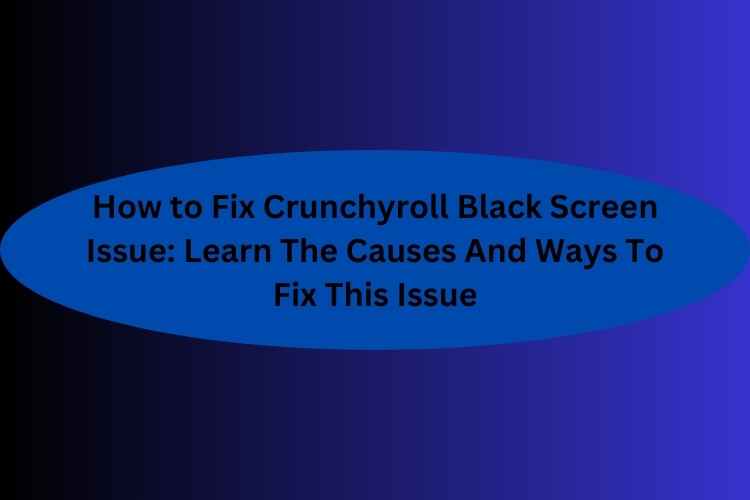Does the screen of your device turn black as soon as you log into your account or when you try to stream an episode on Crunchyroll? This issue is mentioned by a large number of Crunchyroll users on the internet as they are facing the same problem while browsing the app.
If your browser is currently using both an ad blocker and a pop-up blocker, Crunchyroll has been known to suffer display problems and then these applications will stop the app from accessing the internet. Moreover, if you don’t make sure that yours is up to date, a blank screen can be the result.
Although this problem can be annoying, there are certain troubleshooting measures you can do to resolve it. In this article, we will provide you with the necessary factors to comprehend why Crunchyroll has a black screen and provide you with five simple fixes you may use to resolve the issue so you can resume watching your favorite anime.
Why am I experiencing a black screen while using Crunchyroll?
As experienced by several users, Crunchyroll displays a black screen if you turn on a pop-up blocker app on your device. An application known as a pop-up blocker is known to prevent Crunchyroll from opening when you access the app through your browser.
While preventing pop-ups from appearing while the app is active, this software occasionally interferes with the Crunchyroll app. Ad Blockers are one type of browser plugin that can mimic the behavior of a pop-up program such as Crunchyroll.
Crunchyroll’s black screen could also be caused by multiple factors you might be unable to recognize. The following are the causes you might be experiencing a black screen while using Crunchyroll:
1. Issue with the performance of the browser
You could be experiencing a black screen issue because of the browser you use to access your Crunchyroll profile. The display problem was caused by their browser, according to active users of Chrome and Firefox.
As the Older versions of browsers won’t be permitted to visit Crunchyroll’s website could be the cause of your blank screen trouble if you’re still on an old version.
RELATED – HOW TO LAUNCH AN APP: TIPS TO GET YOUR APP IDEA OFF THE GROUND
2. Faulty Cache files
Every time Crunchyroll is launched, cache files are downloaded to your device. These files may be damaged or overloaded. The performance of the app when you open it will be affected if this data is inaccurate.
3. Device problem
If you immediately after logging in or when you press play on a video get the Crunchyroll Black screen, it can be because of the device you are using to access the app.
Some Solutions for Fixing Crunchyroll Beta Black Screen
If there are problems with the Crunchyroll server, your app may not be able to load certain features or operate as intended. The server may not be accessible due to scheduled maintenance or an unplanned outage. Given below are some of the fixes that you can for troubleshooting your issue with Crunchyroll Beta Black Screen:
Solution 1: Ensure a Stable Internet Connection
Before continuing with any further troubleshooting procedures, it’s imperative to make sure your internet connection is dependable and operating as it should. An unreliable or problematic internet connection may be the root cause of the Crunchyroll black screen issue.
To check the functionality of your internet connection, try visiting a different website or streaming service. If required, restart your modem or router before attempting again. If the problem continues, get in touch with your internet service provider (ISP) to resolve it.
How do you restart a modem?
To Remove the black screen on Crunchyroll beta, just quickly restart your modem, and adhere to the steps mentioned below:
Discover your modem: To give your home or place of business access to the internet, your internet service provider’s (ISP) modem often connects to a cable or phone line.
Power cable cut: Cut the power cable at the back of the modem. You can be sure the modem is completely disconnected if you do this. To give the modem enough time to shut down, wait at least 30 seconds.
Reconnect the power wire: After severing the modem’s power cord, give it some time to turn it back on. It might take some time.
Examine your internet connection: Once your modem has restarted, check to see if the issue has been resolved. To do this, open a web browser and navigate to a well-known website.
Solution 2: Clear Your Browser’s Cache and All Cookies
Occasionally, corrupted data in your browser’s cache and cookies could lead to issues. So you can solve this issue by clearing your browser’s cookies and cache. The given below are the steps to delete cookies and browser cache through which you are clear corrupted data from your browser:
For Google Chrome users
- In the upper right corner, click the three dots, then choose “More tools” and “Clear browsing data.”
- Now scroll down to the “Time range” option and select “All time” option thereon.
- Mark a tick sign in the space next to “Cookies and other site data” and “Cached images and files” option.
For Firefox users
- Choose “Options” from the drop-down menu that appears under the three lines in the top right corner, then “Privacy & Security.”
- In the “Cookies and Site Data” category, just select the”Clear Data” option.
- A tick mark should be placed next to “Cookies and Site Data” and “Cached Web Content.”
- Next, choose “Clear.”
For Safari users
- Resolve the Crunchyroll Beta Black Screen Problem
- Choose “Safari” from the top-left menu, followed by “Preferences.”
- Selecting the “Privacy” tab is possible.
- After that, choose “Manage Website Data.”
- Next, select “Remove All” and press “Done.”
Solution 3: Turn off browser add-ons
Sometimes a blank screen may be the consequence of issues with Crunchyroll and browser extensions. Before trying to access Crunchyroll again, remove any installed browser extensions.
If the issue has been resolved, you can try re-enabling each of your extensions individually to identify which one disagreed.
For Google Chrome users
- When you click on the three dots in the upper right corner, choose “More tools” and then “Extensions.”
- To disable the extensions, toggle them off.
For Firefox users
- First of all, you need to choose “Add-ons” by tapping on the three horizontal lines displayed on the top right corner.
- Now, Toggle the extensions off by choosing “Extensions” and then tapping again.
For Safari users
- Select “Preferences” by clicking on “Safari” in the top left corner of the screen.
- Toggle to “Extensions.”
- To disable the extensions, deselect each one.
RELATED – HOW TO RECOVER DELETED MESSENGER MESSAGES ON ANDROID?
Solution 4: Disable Hardware Acceleration
Nowadays, the majority of modern browsers support hardware acceleration to deliver a more visual experience. It’s crucial to have this function turned on to enjoy an immersive experience because websites have become heavier and more visually appealing.
However, some websites, like Crunchyroll, might not work with this option enabled. so you will have to Disable Hardware Acceleration.
For Google Chrome users:
The below-mentioned steps need to be followed for disabling Chrome’s hardware acceleration feature:
- Firstly, Open the Google Chrome browser on your device.
- Now, use Chrome’s URL bar to input the following command to access the Chrome settings: Click on the Advanced option and then choose System from the drop-down menu at chrome://settings.
- Here, uncheck the box for Use hardware acceleration whenever possible.
In the end, Restart the Chrome browser now to determine whether the problem is still present or not.
For the Firefox browser
- Firstly, you need to open Firefox on your device.
- Enter the About preferences command after that in the browser URL box.
- Use recommended performance parameters should be disabled here.
- Now accessible is the option to “Use hardware acceleration when available.” Turn it off.
Now, The issue should stop appearing if you refresh the Crunchyroll website on your device.
Solution 5: Try using a Different Browser or Device
If the issue persists, try utilizing a different browser or device to visit Crunchyroll as there might be some problem with your browser. Sometimes, the issue may only be present on a specific computer or web browser. If you can access Crunchyroll without any issues using a different browser or device, the issue is likely with your original browser or device.
Solution 6: Crunchyroll Support can be contacted
If none of the aforementioned measures succeed in fixing the problem, you can get more help by contacting Crunchyroll support. They will have the ability to provide you with more troubleshooting so that you would not face the same problem in the future.
The Final Words
Being proactive within the app will help users have a seamless and enjoyable viewing experience on Crunchyroll Beta. Users can fix this problem in several ways, such as clearing the cache, disabling browser extensions, and updating device drivers. By using the troubleshooting techniques detailed in this article, users can resolve this problem and restart uninterrupted streaming.
We hope that this article helped fix the Crunchyroll Black Screen Issue and now you know the causes and ways to fix this issue.